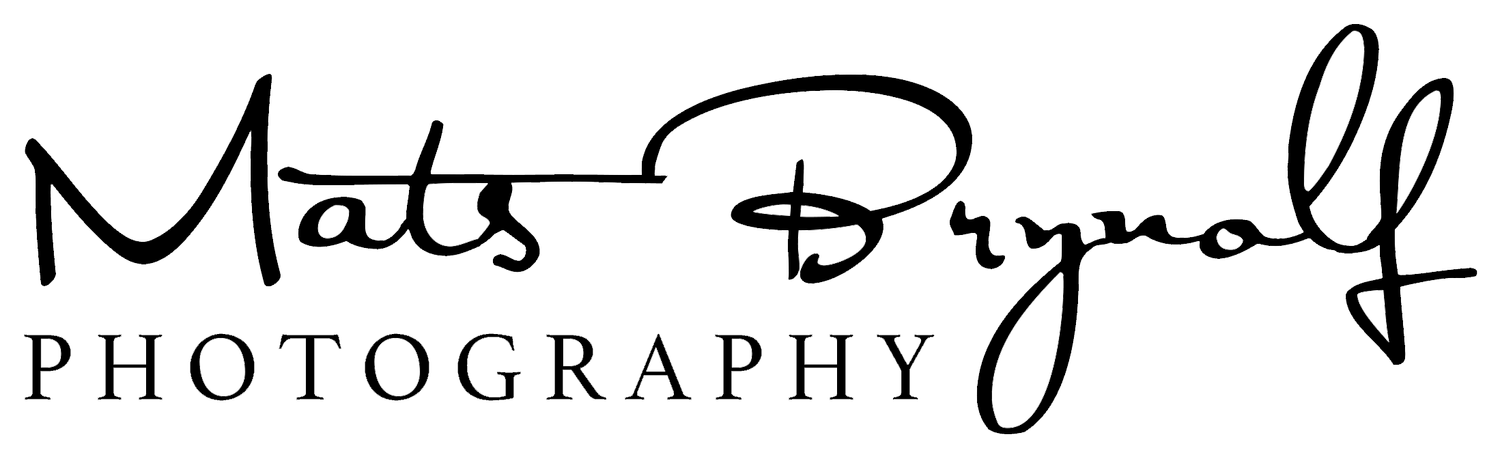Calibrating Monitor with DisplayCAL for Mac
Here is an easy walkthrough using the DisplayCAL software. DisplayCAL is an Open Source Display Calibration software. More info can be found at there website DisplayCAL. The software requires that you use a calibration instrument listed here.
There are a few steps to go through before you start the calibration process.
Set your monitor to 6500K and ruffly adjust your brightness and contrast levels before you do the calibration with DisplayCAL.
Set the whitepoint to 6500K. 6500 Kelvin (a.k.a.D65) is commonly used as a standard illuminant / white point for photography
White Level. Set the target brightness of white in cd/m2. You will have to try out what works best for you, but a good starting point is 80-100cd/m2.
The target response curve is normally set to 2.2.
Calibration speed determines how much time and effort to go to in calibrating the display.
After you have set your values click on Calibrate & Profile. This will bring up this screen. This is the measurement area. You can make it bigger or smaller by clicking on +/- signs.
Now you get to the point where you can adjust your monitors R, G, B and brightness levels. Start by clicking on “Start measurement”. Try and match the up and down arrow and then click on Continue on to Calibration. This will start the calibration process which takes about 30 minutes to complete.
Finally you get dialogue that tells you what your display is capable of. Click install profile and you are done.
If you wan’t you can change the profile in Mac OS settings to see the difference between profiles. Go to settings, display and then choose colour. Click on different profiles to see the result.
You can also verify that the correct profile is enabled in ColorSync. Start ColorSync and click on Devices. Choose your display and in the right side you will see which profile is active.